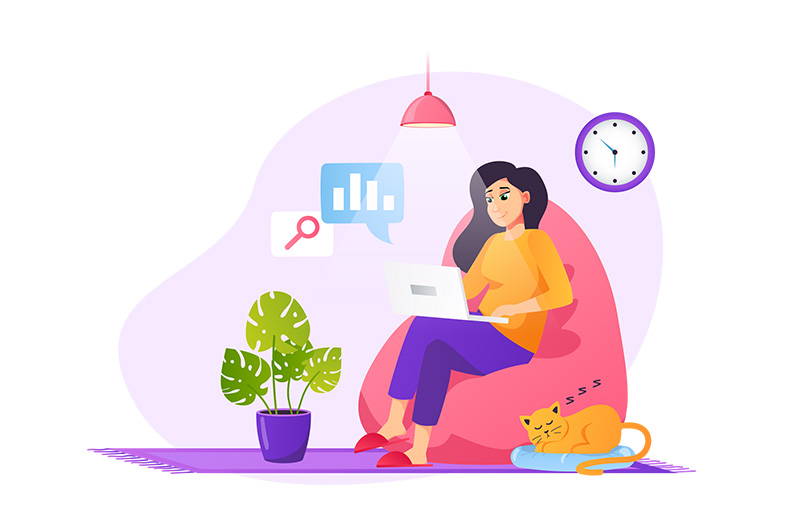When that question is asked, we first like to find out which of the following you are trying to achieve. Please note that these solutions won't give you stronger 3G/4G/5G connections. That is a different technology. The solutions below are for extending the wireless coverage of your current internet connection.
Please do also bear in mind that the following materials can massively decrease the distance wireless will travel along with the speed performance. It is important to understand a little more about the location you are wanting to increase wireless in and the makeup of any walls, floors or objects between buildings, before you can choose the right solution for you.
Metal
Blue Stone
Concrete
Dense Fooliage & Trees
Solid Wood beams and panels
You want to be able to use a wireless device (laptop, phone etc) over a greater distance than is being covered already by the solution you have in place.
In this instance, you would normally have a wireless router or access point already setup (possibly just your Starlink router) up and you are finding you have dead spots, or it does not reach as far as you would expect / need it to. Have a read below of the section - Extend my Wireless - To cover a greater area for more information on how to improve your setup. This as been split in to two sections. One covering mesh and extenders, the other using ethernet cabled wireless access points.
You want to be able to use wireless in a separate property / location - for example a shed, granny flat or garage that is not physically possible (or not cost effective) to connect using a physical ethernet cable.
This does have a little cross over with the question above. It is often thought that by increasing the power of a wireless access point, it will cover a greater area and therefore "allow" the signal to reach another building. Although in some instances this may work, various factors including physical distance and building materials used, play a significant role in performance. Creating a wireless bridge is often the most reliable and consistent way to approach this and will work for connections from 10m to several kilometers. This option can be extended to join multiple locations together in what is called a Point to Multi Point Wireless Bridge. Have a read of the section below - Extend my wireless - To another location, for more information.
Each one of these have a slightly different approach, but we hope to lay out solutions for all in the page below. Remember, if you are not sure, need some extra help or are just a little lost and need some direction, we are on hand to help. Give us a call (1300 910 949), start up a webchat (bottom right hand corner) or fill in the form (right at the bottom of the page)